4 min read
Staking RON Tokens via Fireblocks: A Comprehensive Guide
Ronin Staking Guide - Fireblocks
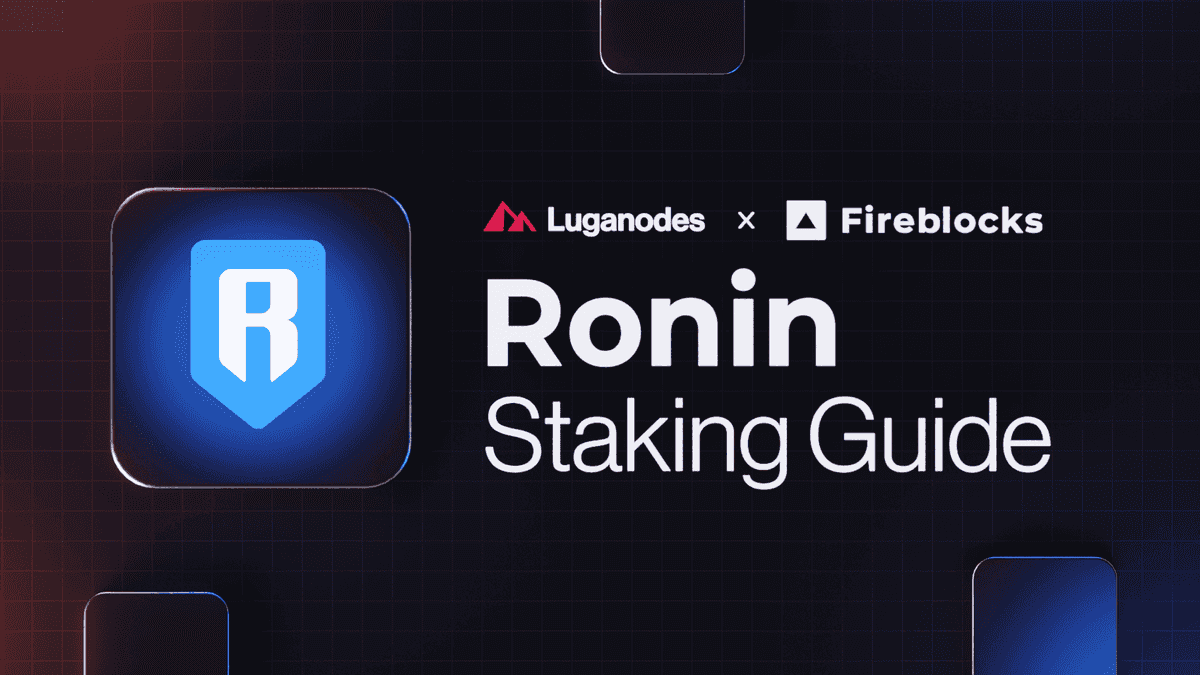
Introduction
Staking your RON tokens through Fireblocks involves a few critical steps to ensure security and efficiency. Follow this guide carefully to successfully stake your RON tokens.
Video Guide
Prerequisites
Before you begin, ensure the following:
-
Set up your Fireblocks Console: Log into your Fireblocks console on your laptop/PC and make sure to top up your account with enough $RON tokens.
-
Fireblocks Mobile App: Properly set up the Fireblocks mobile app on your mobile device. This app is necessary for confirming and verifying all transactions, similar to using a Ledger hardware device.
-
Sufficient RON: Ensure you have enough RON available in the Wallet to cover gas fees.
-
Whitelist Ronin Staking Contract Address: Fireblocks has stringent security measures, including blocking transactions that do not comply with the Transaction Authorization Policy (TAP). You will need to whitelist the Ronin staking contract address to proceed with staking.
Staking Steps
Step 1: Whitelisting the Ronin Staking Contract -
-
Log into your Fireblocks web console .
-
Select “Whitelisted Addresses” from the left sidebar.

- Click on “Create whitelisted wallet”.

- Select the type as “Contract” and add the wallet name.

- Add the address.

- Select Ronin as the network.

- Add the Ronin Staking Contract address which you can get from the official Ronin Staking App : 0x545edb750eb8769c868429be9586f5857a768758.

- Wait for approval from your Fireblocks console admin for the whitelisted address.

Step 2: Access the Ronin Staking App
- Navigate to the official Ronin Staking App (https://app.roninchain.com/staking) and click on "Connect Wallet”.

- Select “Connect Wallet” and click on “Ronin Mobile”.

- A QR code will appear on your screen. Use your Fireblocks mobile app to scan the QR code.

Step 3: Connect with Fireblocks Mobile App
-
Open your Fireblocks mobile app and click on the scanner option on the top right corner.
-
Scan the QR code mentioned above.
-
You will see your app is establishing a connection; please wait a few seconds.

-
It will ask you to link your Fireblocks Vault. Select the vault that holds your assets to stake and to cover gas fees.
-
Click on "Connect".
-
You have successfully connected your Fireblocks Vault to the Ronin Staking app.

Step 4: Select Validator and Delegate RON
- Head back to the Ronin Staking App and navigate to the "All Validators" section.

- Look for "Luganodes" and click on "Delegate".

- Enter the amount of RON you want to stake and click "Delegate".

Step 5: Approve the transaction on the Fireblocks Mobile App
-
Head over to the Fireblocks mobile app, and you should see a new “Delegate” which says “Requested by you”. Click on "View" to check more details.
-
Review and verify the transaction details and click on "Approve".
-
Enter your PIN.
-
As a final step of verification, approve using your face or any other authenticator you’ve set up on your mobile app.

Step 6: Check Transaction Status
- Return to your Fireblocks web console and check the status of your transaction by from the “Recent Activity” tab on the top right corner

- You can check the status of your latest transactions and other activities on fireblocks here

-
After a few minutes, your transaction should be confirmed.
Step 7: Verify & Manage your Stake on Ronin Staking App
- After approving your transaction from the fireblocks mobile app, you can check the delegation status on the Ronin Staking App

- Go to “My Staking” on the Ronin staking App to check the details of your delegation

- You can now manage your staked RON, including claiming and restaking, from your account on the Ronin Staking app.

By following these steps, you should be able to successfully stake your RON tokens via Fireblocks. Always ensure you are taking the necessary security precautions and feel free to reach out to us for any further queries at [email protected].
About Luganodes
Luganodes is a world-class, Swiss-operated, non-custodial blockchain infrastructure provider that has rapidly gained recognition in the industry for offering institutional-grade services. It was born out of the Lugano Plan B Program, an initiative driven by Tether and the City of Lugano. Luganodes maintains an exceptional 99.9% uptime with round-the-clock monitoring by SRE experts. With support for 45+ PoS networks, it ranks among the top validators on Polygon, Polkadot, Sui, and Tron. Luganodes prioritizes security and compliance, holding the distinction of being one of the first staking providers to adhere to all SOC 2 Type II, GDPR, and ISO 27001 standards as well as offering Chainproof insurance to institutional clients.
The information herein is for general informational purposes only and does not constitute legal, business, tax, professional, financial, or investment advice. No warranties are made regarding its accuracy, correctness, completeness, or reliability. Luganodes and its affiliates disclaim all liability for any losses or damages arising from reliance on this information. Luganodes is not obligated to update or amend any content. Use of this at your own risk. For any advice, please consult a qualified professional.